Physician Profile: Payer ID
Administration > Physician > Profile
Each payer may assign an ID to a physician for billing purposes. If the payer requires that this ID appear on their claim forms, it needs to be entered on this tab in the Physician Profile.
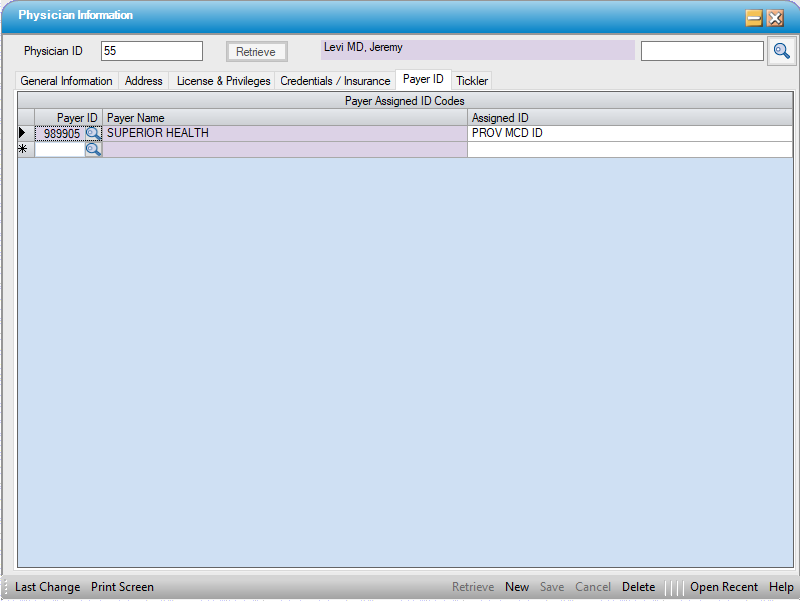
Add Payer ID
- Retrieve Physician Profile
- Click on the Payer ID tab
- Select the first blank row in the Payer Assigned ID Codes grid.
- Enter the Payer ID or use the magnifying glass
 to search by Name, Payer Code, Address Line 1, or ZipCode.
to search by Name, Payer Code, Address Line 1, or ZipCode. - Enter the Assigned ID as designated by the payer. (Helpful hint: If the provider's office does not know where to find this code, it should be on the EOBs from that payer.)
- Click on the next blank line to add additional Payer IDs.
- When done, Click
 Save
Save
Update Payer ID
- Retrieve Physician Profile
- Click on the Payer ID tab
- Modify the Payer(s) and/or Assigned ID(s)
- Click
 Save
Save
Delete Payer ID
- Retrieve Physician Profile
- Click on the Payer ID tab
- Click the gray box to the left of the record to be deleted in order to highlight the entire line.

- Press Delete on the keyboard
- Click
 Save
Save
NOTE: Do not select Delete on the grey toolbar at the bottom of the form as this will delete the entire Physician Profile if it has not been used.